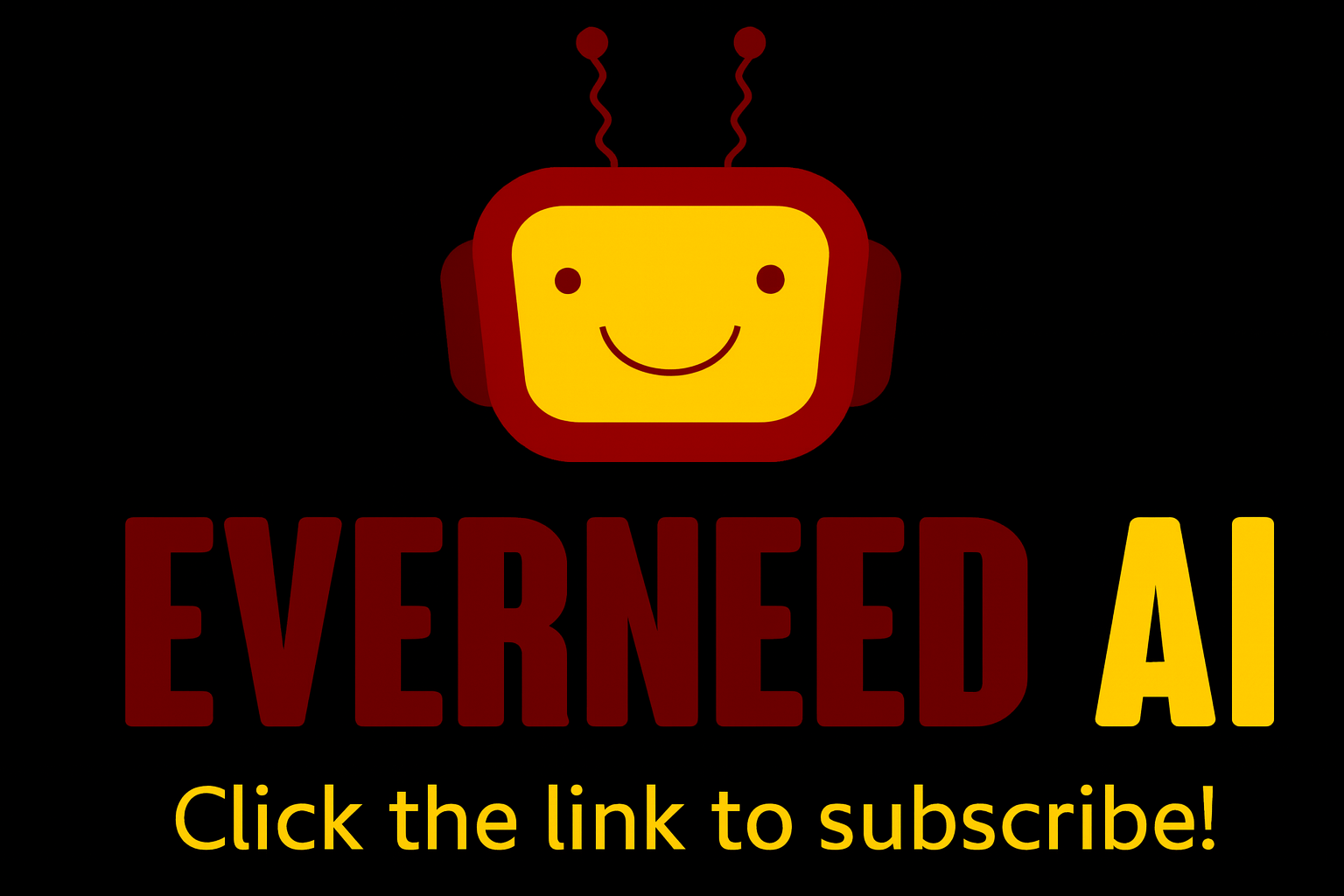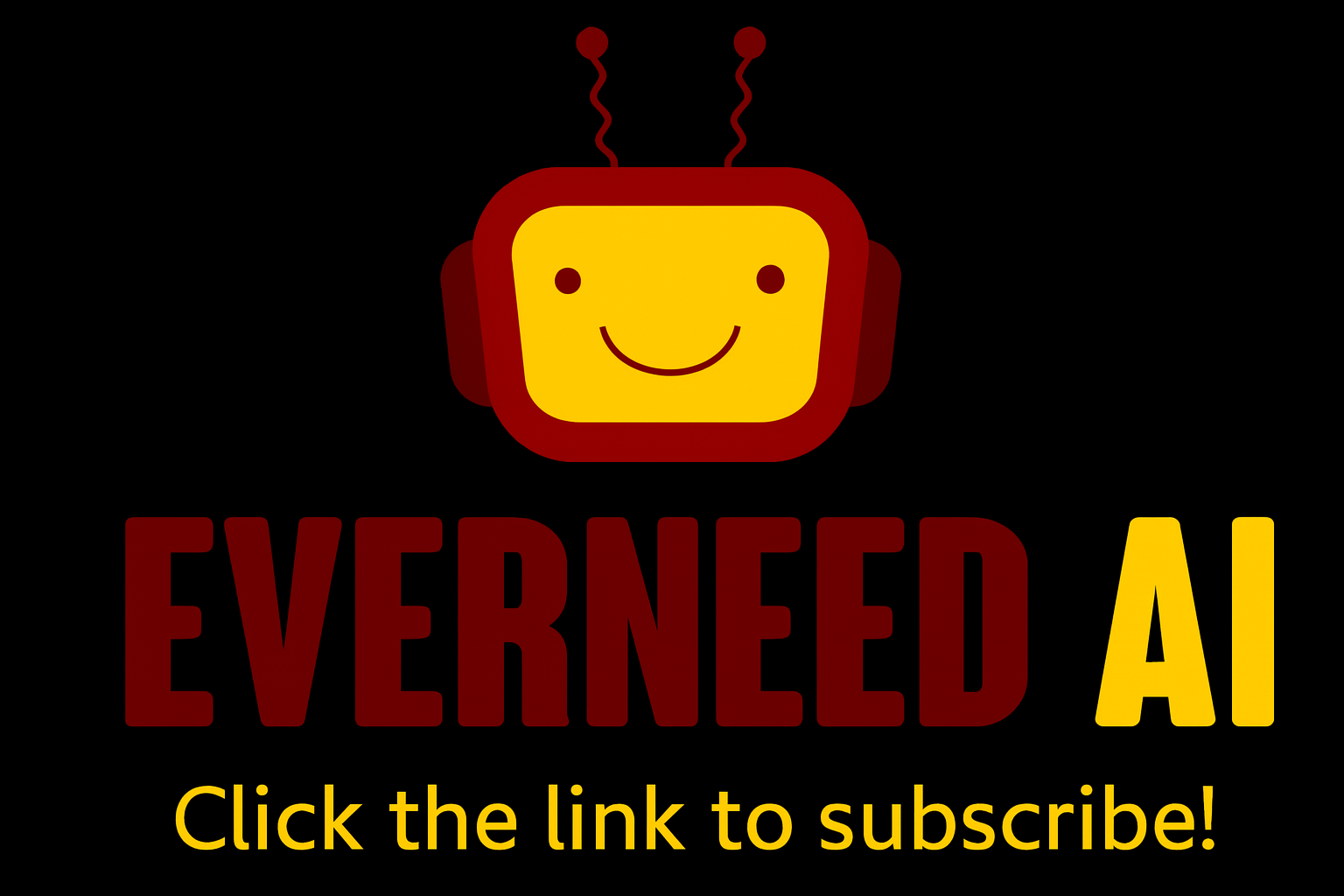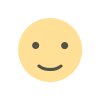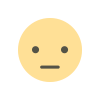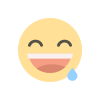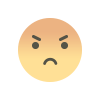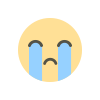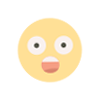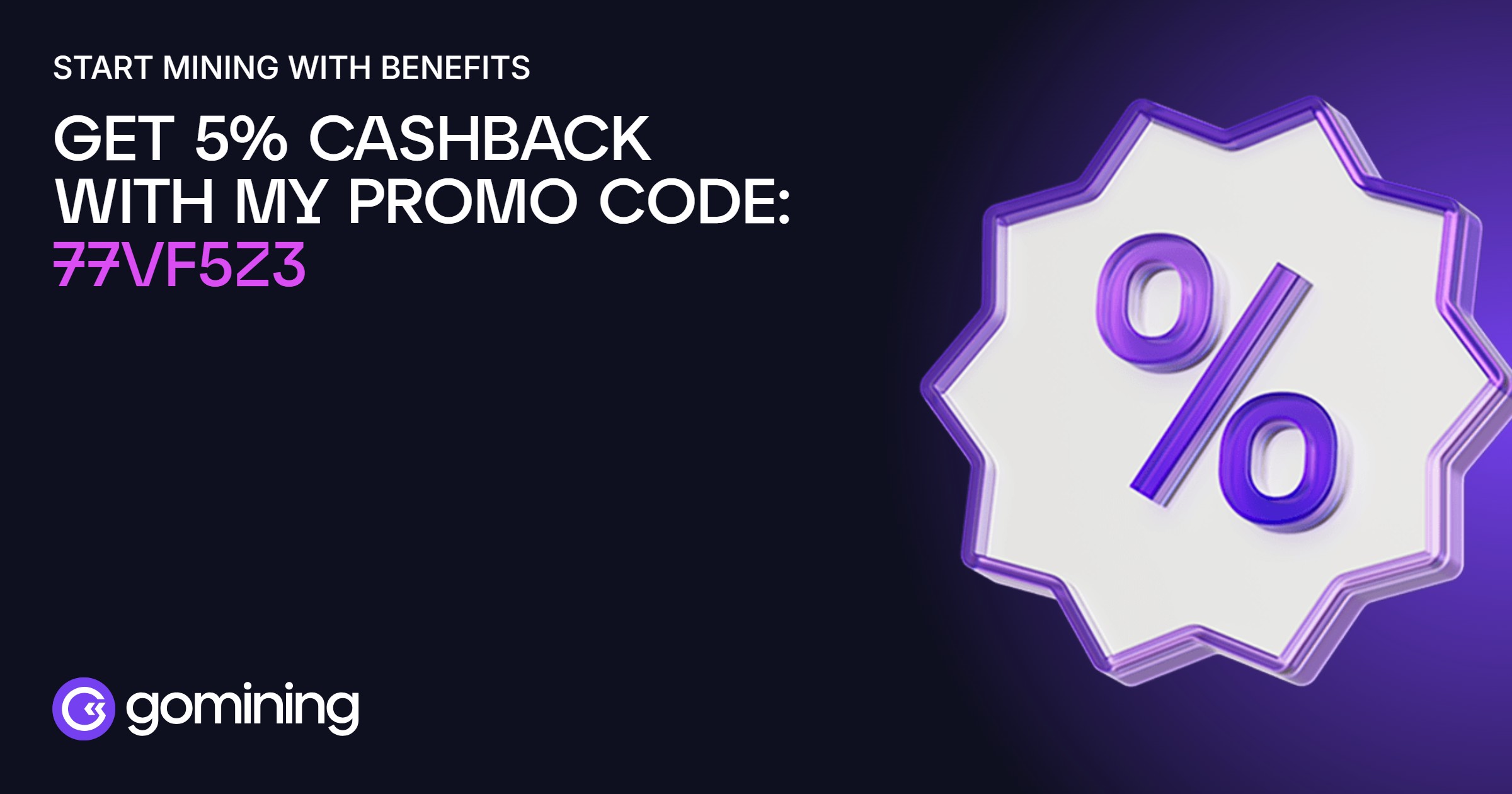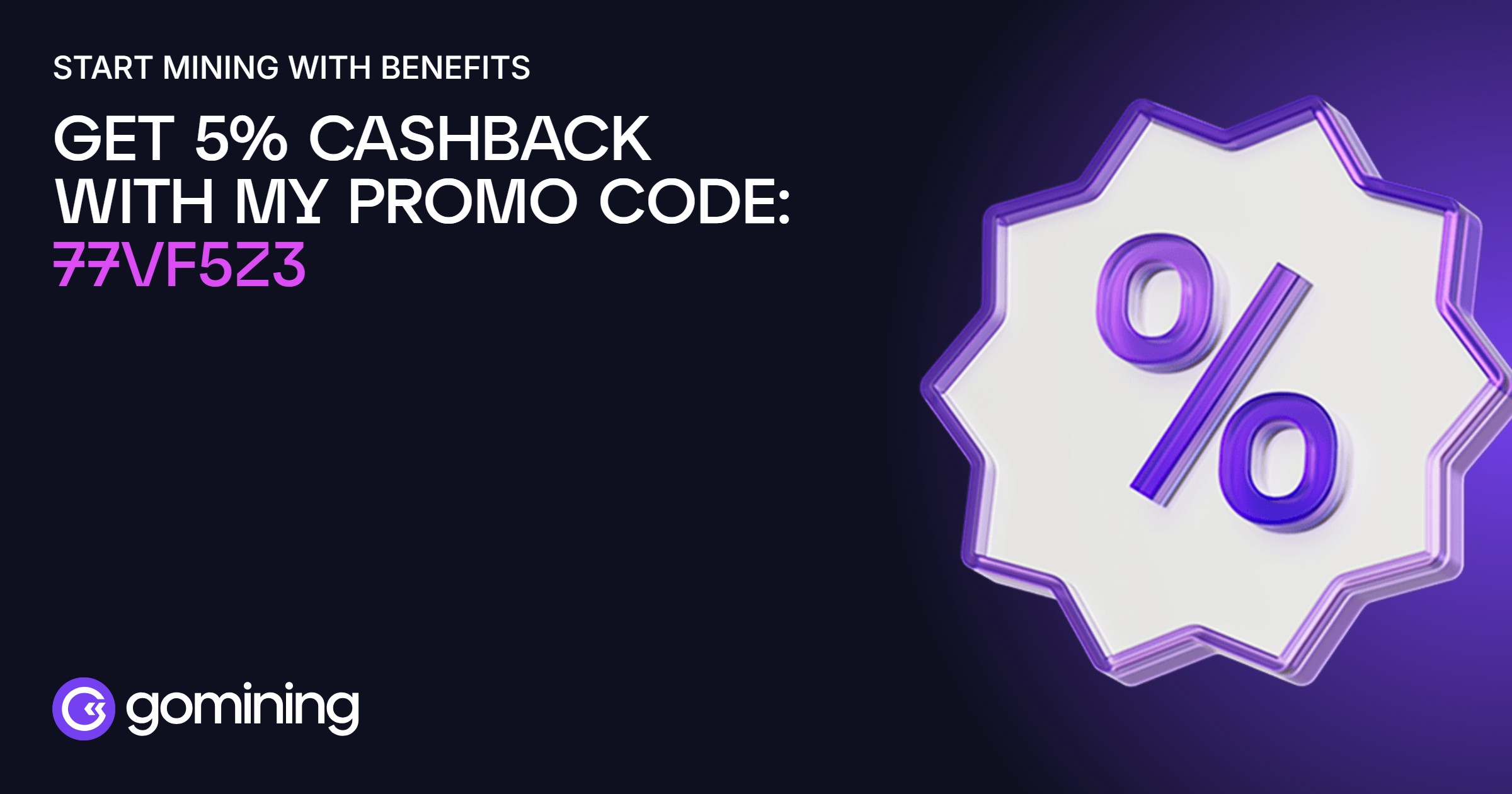Sora AI Review: Will AI Replace Videographers For Good?
Have you ever wanted to create high-quality videos from nothing but words? In February 2024, OpenAI unveiled Sora, an AI system capable of creating photorealistic videos from text prompts that can be up to 20 seconds long. Since December 2024, the tool has been accessible to paying ChatGPT users with Plus or Pro subscriptions. I've […] The post Sora AI Review: Will AI Replace Videographers For Good? appeared first on Unite.AI.


Have you ever wanted to create high-quality videos from nothing but words?
In February 2024, OpenAI unveiled Sora, an AI system capable of creating photorealistic videos from text prompts that can be up to 20 seconds long. Since December 2024, the tool has been accessible to paying ChatGPT users with Plus or Pro subscriptions.
I've tried lots of different AI video generators, and I have to say, nothing I've tried comes close to the quality and cinematic feel that Sora AI provides.
Here's a 5-second video I generated with Sora AI using this text prompt: “Show a neon jungle where glowing vines wrap ancient ruins and robotic birds glide above those in awe”:
It only took a few seconds to generate! I was really impressed with the accuracy and quality.
From there, Sora even comes with AI editing features that are easy to use:
- Storyboard: Organize and edit a sequence of videos on a timeline.
- Remix: Replace, remove, or re-imagine elements in your video.
- Recut: Trim and extend clips for a better flow.
- Blend: Combine two videos into one seamless clip.
- Loop: Create seamless repeating videos by trimming and looping selected portions.
In this Sora AI review, I'll discuss the pros and cons, what it is, who it's best for, and its key features. Then, I'll show you how I used Sora AI to generate that video of a robotic bird flying over glowing vines wrapped in ancient ruins.
I'll finish the article by comparing Sora AI with my top three alternatives (Pictory, Synthesys, and Deepbrain AI). By the end, you'll know if Sora AI is right for you!
Verdict
Sora AI creates cinematic videos at scale and includes safety features to reduce misuse. However, widespread adoption may weaken brand uniqueness, fuel privacy concerns, threaten video production roles, and struggle with complex prompts.
Pros and Cons
- Produces high-quality, cinematic videos with AI
- Streamline content creation for rapid production of videos at scale
- Boost engagement by creating custom content
- Safety features include watermarking AI-generated videos and collaborating with experts to mitigate potential misuse
- Widespread adoption may limit brand differentiation and uniqueness in marketing
- These highly realistic videos can fuel misinformation and privacy concerns
- Sora threatens to replace roles in video creation and design
- Sora may struggle with complex prompts such as maintaining object permanence and consistent physics throughout videos
- The Plus plan may be limiting while the Pro plan is significantly more expensive
What is Sora AI?

Sora is an AI text-to-video generator developed by OpenAI that creates realistic videos up to 20 seconds long from text prompts. But this isn't just your regular AI video generator!
Sora stands out through several distinctive capabilities:
- The advanced natural language processing understands semantic context.
- Generate complex scenes with multiple characters.
- Create videos from text, images, and existing video prompts.
- Supports multiple aspect ratios (16:9, 1:1, 9:16).
What I've found that sets Sora apart from other AI video tools is its ability to create highly realistic videos in seconds just from text descriptions. The videos it generates are mind-bendingly realistic. We're talking full scenes with consistent lighting and camera movements that actually make sense!
Technical Architecture & Underlying Technology
Here's what makes Sora so special on a technical level.
Unlike other text-to-video models, Sora uses what's called a “diffusion transformer” architecture. The model breaks down video generation into tiny steps, ensuring everything stays consistent throughout the clip!
With Sora AI, you can generate natural scenes like “a puppy playing in the snow” or more complex sequences like “a camera rotating around a detailed ceramic vase as morning sunlight streams in.” It handles both with impressive realism.
Comparison with Previous Text-to-Video Models
When I compare Sora to previous text-to-video models like Meta's Make-A-Video or Google's Imagen Video, the difference is stark. Those earlier models typically produced shorter clips (a few seconds at most) and often struggled with complex motions or maintaining consistency. Sora represents a quantum leap forward in what's possible with AI video generation!
What I'm concerned about is Sora AI's impact on creative industries, which could be massive. From rapid prototyping in film production to creating educational content, Sora could revolutionize how we approach video creation.
This field is moving incredibly fast. Just last year, generating realistic videos from text seemed like science fiction. It's both exciting and slightly terrifying to think about where we'll be in another year!
How Sora AI Works: Technical Deep Dive
Here's a deeper dive into Sora's technical architecture.
Understanding the Diffusion Model Approach
At its core, Sora uses a diffusion transformer model. Think of it as a super-advanced version of image generation models but with an understanding of how things move and change over time. But what really blows my mind is how it handles both spatial and temporal information simultaneously.
The secret behind Sora's impressive capabilities lies in its training approach. For example, when Sora generates a video of a cat jumping, it considers the entire motion as a continuous event by processing information at both the frame level and across frames.
Let me break down the technical components that make this possible:
- First, there's the diffusion process itself. Sora starts with pure noise and gradually refines it into a coherent video through thousands of tiny steps.
- Each step gets guidance from both the text prompt and its learned understanding of how objects move and interact.
- The transformer architecture (similar to what powers ChatGPT but adapted for video) helps maintain consistency across the entire sequence.
Spatial & Temporal Consistency Mechanisms
The spatial-temporal consistency mechanisms are particularly clever. Sora uses what's called “patch-based processing” where it analyzes and generates small chunks of the video both in space and time simultaneously. This helps prevent those weird glitches you might have seen in older AI videos where objects suddenly change shape or color.
One thing that really impresses me about Sora's architecture is its attention mechanism. It can maintain awareness of objects even when they're temporarily hidden from view, something previous models really struggled with. This is crucial for generating longer videos where objects might move in and out of frame.
However, it's important to note that while Sora shows significant improvements in maintaining consistency, it's not perfect. The model can still struggle with complex prompts and maintaining consistent physics throughout videos.
Training Data & Model Architecture
The training data requirements for Sora are absolutely massive. We're talking about an enormous dataset of videos that helped the model learn everything from basic physics to complex human movements.
Processing Capabilities & Requirements
Here's what makes Sora's processing capabilities particularly interesting: it can generate videos at different resolutions and frame rates while maintaining quality. The model seems to have a fundamental “understanding” of motion that scales well across different output specifications.
The implications of Sora's technical achievements are profound. It's not just an incremental improvement. It represents a fundamental leap forward in how AI understands and generates dynamic visual content. The ability to maintain consistency across space and time while following complex prompts opens up possibilities we're only beginning to explore!
Who is Sora AI Best For?
Sora AI is suitable for a wide range of people across various industries, especially those involved in content creation and marketing. However, here are the main types of people who would get the most out of using Sora AI:
- Filmmakers and animators can use Sora AI to quickly generate scenes from text prompts to help with the conceptualization and storyboarding process.
- Social media influencers can use Sora AI to create engaging video content for Instagram, TikTok, and YouTube. The ability to generate videos quickly helps keep up with the fast-paced nature of social media trends.
- Digital marketers can use Sora AI to produce videos for specific demographics to boost engagement. It allows quick A/B testing of different stories and visuals to improve their campaign results.
- Brand designers can use Sora AI to create compelling brand narratives through video for more emotional connections with consumers.
- Educators can use Sora AI to create dynamic instructional materials that captivate students' attention. Generating educational videos from simple text prompts often makes complex topics easier to understand.
- Small businesses can use Sora AI to create promotional videos without the need for extensive production. This allows smaller entities to compete with larger companies in terms of content quality.
- Artists can use Sora AI to explore new styles or concepts through AI-generated visuals. This opens up new avenues for creativity and experimentation.
- Writers can use Sora AI to generate captivating captions or blog posts.
Overall, Sora AI is designed for anyone looking to streamline the video production process, from individual creators to large marketing teams. Its versatility in generating high-quality video content from text prompts makes it an invaluable tool in the evolving landscape of digital media and creative industries.
Sora AI Key Features
Sora AI comes with some revolutionary features that are changing the way creators edit and generate high-quality videos.
Storyboard
The Storyboard feature is honestly a game-changer for content creators. Instead of just generating a single video, Sora can take a complete story outline and turn it into a series of connected scenes.
Here's how to use the Storyboard feature on Sora AI:
- Hit the “Storyboard” button in the composer.
- Describe the setting, characters, and action you want to happen on each of the caption cards (scenes).
- Arrange your caption cards (scenes) in the sequence you want by clicking on the timeline located below the caption cards. Space the cards out close enough but not too far apart to allow Sora to make cuts you are satisfied with (not too abrupt but not too detailed).
- Review the settings below your timeline and hit “Create” to generate your sequence of videos.
Recut
Recut is one of those features that really shows off Sora's understanding of cinematography. It basically allows you to trim your video to the segment you like the most and seamlessly extends it.
Here's how to use it:
- Select the “Recut” tool from the editing tools. Sora will turn your existing clip into a storyboard.
- Trim your clip down to the segment you like by clicking and dragging the ends of the clip.
- Hit “Create” to get Sora to seamlessly extend the clip you're interested in.
Remix
The Remix capability really got me excited when I first learned about it. This feature lets you take an existing Sora-generated video and modify specific elements while the rest is constant.
For example, say you love everything about your video except the weather. You can ask Sora to remix it with “rainy conditions” instead of sunny, and it'll maintain all other aspects of the original scene.
- Select “Remix” from the editing tools.
- Describe the changes you want to see within the video in the empty text field.
- Depending on how significant the change is that you want to see, choose the remix strength that makes the most sense:
- Custom: Set a custom remix strength.
- Subtle: Minor changes to the video (e.g. remove the windows on a building).
- Mild: Noticeable changes to the original video (e.g. remove some trees).
- Strong: Significant changes to the original video (e.g. replacing an entire building).
- Hit “Remix” to get Sora to implement your requested changes to the video.
Blend
Blend is where things get really interesting! This feature allows you to combine elements from different videos. The results I've seen are surprisingly seamless and creative!
Here's how to blend with Sora:
- Select “Blend” from the editing tools.
- Choose “Upload Video” to upload a video you'd like to blend the generated video with. If you've already uploaded videos to Sora or generated videos, you can access them by selecting “Choose from Library.”
- Once uploaded, you will be taken to the “Blend Editor.” In the center is a curve you can adjust to control how strong the influence of each image is at a given point in time. The higher the curve, the more the top image will have influence. The lower the curve, the more the bottom image will have influence.
- Hit “Blend” to combine the images into a single video.
Loop
The Loop feature lets you seamlessly repeat any video infinitely.
Here's how you can loop your video with Sora:
- Select “Loop” from the editing tools.
- Click and drag the handles on either side to trim to the section of the video you'll be looping.
- Select the loop type depending on how similar the start and the end of your clip are. Choose the shorter option if they are similar or normal to longer if they are more different:
- Short: Add 2 seconds to complete the loop.
- Normal: Adds 4 seconds to complete the loop.
- Long: Adds 6 seconds to complete the loop.
- Hit “Loop” to generate. Sora will create a seamless looping video!
What impresses me most about this is how Sora handles the technical challenge of making the end of the video transition perfectly into the beginning. It's not just a simple cut-and-paste loop. The AI actually understands how to create natural cycling motion and lighting changes!
How to Use Sora AI
Here's how I used Sora AI to generate videos of “a neon jungle where glowing vines wrap ancient ruins and robotic birds glide above those in awe.” I'll break everything down step-by-step so you can follow along!
- Go to Sora.com
- Choose a Plan
- Explore the Feed for Inspiration
- Add a Text Prompt
- Review Video Settings & Generate
- Edit Your Video
- Access the Quick Actions
Step 1: Go to Sora.com

I started by going to sora.com and telling Sora my birthday.
Step 2: Choose a Plan

To start creating videos with Sora AI, I was required to choose one of two plans:
- ChatGPT Plus Plan ($20/month)
- Allows up to 50 video generations per month
- Videos are limited to 720p resolution and a maximum duration of 5 seconds
- Videos will have a watermark
- ChatGPT Pro Plan ($200/month)
- Allows up to 500 video generations per month
- Supports higher resolutions (up to 1080p) and longer videos (up to 20 seconds)
- No watermarks
I went ahead with ChatGPT Plus. To generate more videos with no watermarks, choose ChatGPT Pro!
Step 3: Explore the Feed for Inspiration

After choosing my plan and username, I was taken to my feed! There were some pretty inspiring examples of the kinds of videos I could make with Sora.
At the bottom of the screen was my “Composer.” This is where I could describe the video I wanted Sora to make for me.
Step 4: Add a Text Prompt

I wanted to generate something interesting and complex to put Sora to the test, so this is the text prompt I inserted:
“Show a neon jungle where glowing vines wrap ancient ruins and robotic birds glide above those in awe.”
Step 5: Review Video Settings & Generate

From there, I reviewed my settings to ensure that the video I wanted to generate looked as I wanted it to.
Here are the options from left to right:
- Add a style preset (Balloon World, Stop Motion, Archival, Film Noir, Cardboard & Papercraft). I kept this on default (None) for the most realistic look.
- Change the aspect ratio (16:9, 1:1, or 9:16). I kept this on default (16:9).
- Increase the resolution (480p, 720p, 1080p). I chose 720p for the highest resolution on the ChatGPT Plus plan.
- Increase the duration (5, 10, 15, or 20 seconds). I kept this on 5 seconds as that is the longest duration on the ChatGPT Plus plan. Upgrade to ChatGPT Pro to access longer durations!
- Choose a number of variations from a prompt (1, 2, or 4 videos). I could only generate one video from this text prompt on the ChatGPT Plus plan. Upgrade to ChatGPT Pro to generate more videos per text prompt!
Hovering my mouse over the help (question mark) icon told me how many credits creating a video in these settings would consume.
Once I was happy with my settings, I hit the arrow to start creating my video!
Immediately, the video started generating. A few seconds later, my video was complete.
Here's how it came out:
Overall, I was impressed with how the video turned out! Sora AI accurately generated what I described in a matter of seconds, and the quality looked professional.
Step 6: Edit Your Video

But that's not all. Selecting the video I just generated with Sora AI opened the editing toolbar at the bottom of the screen.
There were several ways I could edit my clip:
- Edit prompt: Revise the prompt and create new videos (“E”)
- View story: View and edit the storyboard for this video (“V”)
- Re-cut: Trim and extend this video in a new storyboard (“C”)
- Remix: Describe changes and create new videos based on this one (“R”)
- Blend: Transition between this video and another one
- Loop: Create a seamless loop of this video (“L”)
Step 7: Access the Quick Actions

On the top right were some quick actions:
- Favorite
- Sharing options (copy link or unpublish)
- Download
That's how easy it is to generate videos with Sora AI! Overall, I was really impressed with how quickly and accurately Sora AI generated my video and how high the quality was.
9 Tips on Writing Effective Prompts for Sora
- Be incredibly specific with your prompts. Think of it like giving directions to an exceptionally talented filmmaker who needs every detail spelled out. I've found that vague prompts like “show me a beautiful sunset” don't work nearly as well as “a cinematic wide shot of a golden sunset over the Pacific Ocean, with waves gently rolling onto a sandy beach, captured in 4K with anamorphic lens flare.”
- Consider starting with your camera angle and movement. Something like “a smooth tracking shot moving left to right” gives Sora a clear cinematographic direction. The model understands film language surprisingly well, so don't be afraid to use terms like “dolly zoom” or “aerial view.”
- Describe the lighting conditions. Whether you want “harsh midday sun casting sharp shadows” or “soft, diffused golden hour lighting,” being specific about light helps Sora create more realistic and atmospheric videos.
- Be precise about motion. Instead of just saying “a running horse,” try “a chestnut stallion galloping in slow motion across a misty meadow at dawn, its mane flowing in the wind.” The more detail you provide about the movement, the better the results!
- Sora can handle some pretty advanced cinematographic concepts. Want depth of field? Mention “shallow depth of field with background bokeh.” Looking for specific color grading? Try “muted, desaturated tones with emphasis on blues and greens.”
- Describing the time of day and weather conditions make a huge difference too. I've seen stunning results when specifying things like “early morning fog rolling through” or “storm clouds gathering with occasional lightning flashes.” These environmental details help create more immersive and realistic scenes.
- Specify the duration and pacing. Sora can generate up to 20-second videos, but you need to think about how you want that time used. Something like “a 20-second continuous shot gradually transitioning from day to night” gives the AI clear guidance.
- Be specific about your characters and objects. Instead of “a person walking,” try “a middle-aged woman in a red coat walking purposefully through a crowded city street.” The more context you provide, the more coherent and meaningful the video becomes.
- While Sora is incredibly powerful, it's not magic. I've learned to avoid impossibly complex scenes or physically impossible camera movements. Keeping things within the realm of what could actually be filmed tends to yield better results.
Check OpenAI's latest documentation for the most up-to-date prompting guidelines and best practices.
But most importantly, don't be afraid to experiment! Some of the most impressive Sora videos I've seen came from creative prompting and thinking outside the box. Just remember to be detailed, specific, and clear in your instructions.
Top 3 Sora AI Alternatives
Here are the best Sora AI alternatives I've tried and recommend.
Pictory
The first Sora AI alternative I’d recommend is Pictory. I've tried both and what I love most about Pictory is how it drastically cuts down my production time so I can focus more on being creative!
Both Pictory and Sora AI quickly turn text into engaging videos. However, Sora AI focuses much more on generating realistic videos that look cinematic. Meanwhile, Pictory excels at extracting highlights from existing videos.
If you're looking to create highlight reels of your existing long-form content (e.g. blog posts or videos) that are perfect for social media, choose Pictory. If you want to create the most cinematic visuals AI is capable of making, choose Sora AI!
Read my Pictory review or visit Pictory!
Synthesys
The next Sora AI alternative I’d recommend is Synthesys. What I love most about Synthesys is how easy it is to create professional content without needing fancy equipment!
Both platforms use AI to turn text into engaging videos. They share a love for high-quality outputs and rapid content generation. Yet each offers unique approaches to creative storytelling.
On the one hand, Synthesys stands out as an all-in-one AI content suite. It handles voiceovers, video creation, and image generation in a single platform! It also has a huge library of 400 realistic voices that speak 140+ languages and 70+ customizable avatars, perfect for creating quick branding videos, explainer videos, and training videos.
On the other hand, Sora AI focuses on turning text into highly realistic videos. Plus, its ability to remix, blend, and storyboard clips makes it great for imaginative storytelling.
If you’re looking for a simple, multi-feature AI studio that covers all your content needs, choose Synthesys. For epic text-to-video wizardry, choose Sora AI!
Read my Synthesys review or visit Synthesys!
Deepbrain AI
The final Sora AI alternative I’d recommend is Deepbrain. It’s an all-in-one video creation platform that handles everything from incorporating realistic AI avatars into your videos to advanced editing.
Both tools allow you to produce videos effortlessly but the focus of each platform differs. On the one hand, Sora quickly generates cinematic videos from text. On the other hand, Deepbrain offers collaboration features, a vast avatar library, and brand consistency tools.
If you’re looking to generate cinematic, high-quality videos, choose Sora. For seamless collaboration and branding when creating videos, choose Deepbrain!
Read my Deepbrain AI review or visit Deepbrain AI!
Sora AI Review: The Right Tool For You?
After trying Sora AI for myself, I've been genuinely impressed with its capabilities. I've tried lots of different AI video generators, and none of them come close to Sora AI's video quality.
The AI editing tools were also incredibly useful and straightforward, letting me fine-tune videos with minimal effort! For filmmakers, marketers, and creatives in general, it's definitely worth a try. I'm interested to see how Sora improves over time and how much it will impact these creative industries.
If you're looking for the best Sora AI alternatives, I'd recommend looking into the following options:
- Pictory is best for repurposing long-form content into short, highlight videos quickly. These videos are perfect for social media.
- Synthesys is best as an all-in-one content suite offering AI avatars, voiceovers, and image generation.
- Deepbrain AI is best for those prioritizing collaboration, avatar customizations, and consistent brand guidelines.
Thanks for reading my Sora AI review! I hope it gave you enough insight into its capabilities.
Unfortunately, Sora is not free. But if you're already using ChatGPT, why not upgrade to the Plus or Pro plans and try Sora out for yourself and see what you can create?
Frequently Asked Questions
The post Sora AI Review: Will AI Replace Videographers For Good? appeared first on Unite.AI.